As a Windows 8 user there are some functionality you may not be seeing in your Windows menu, like the text pad, notepad, calculator etc. Here in the tutorial, I will show you how to easily access any section of your windows 8 Operating System without much stress.
How to open/launch a notepad or calculator application seeing that its nowhere to be found on the start menu.
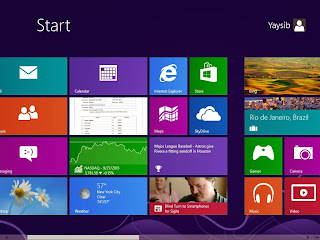
Calculator is one of the major tools I use on my system since am the type that do much additions and subtraction to balance my sheets. But to I could not find this app at a single click after installing Window 8 Operating System on my machine, but with my knowledge about windows, I know when I open the start menu and type anything or name of an application, windows will give me results based on my typed keywords which will include any application that matches my typed characters. Just pressed the windows button and typed in "calculator", though I wasn't surprised about the search result but I was stunned by the effect at which the result was displayed.
That was an awesome search display.
Unusual Shutdown location: On Windows 8 Operating System, you got to learn how to shut down your PC.
Someone I came encounter with who knows how to operate normal PC bought a brand new laptop that was shipped with Windows 8. This person have to walk down to my office with his PC hibernated. Me: "I hope you are enjoying this version of windows". Him: "Yes, but how do I Shut down..it seems it was not meant to be turned off"... This was funny but anyone can do the same.
There are more than one way to shutting down a PC, lets get a list below
How to open/launch a notepad or calculator application seeing that its nowhere to be found on the start menu.
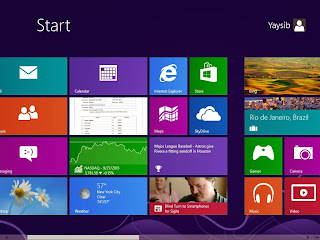
Calculator is one of the major tools I use on my system since am the type that do much additions and subtraction to balance my sheets. But to I could not find this app at a single click after installing Window 8 Operating System on my machine, but with my knowledge about windows, I know when I open the start menu and type anything or name of an application, windows will give me results based on my typed keywords which will include any application that matches my typed characters. Just pressed the windows button and typed in "calculator", though I wasn't surprised about the search result but I was stunned by the effect at which the result was displayed.
That was an awesome search display.
Unusual Shutdown location: On Windows 8 Operating System, you got to learn how to shut down your PC.
Someone I came encounter with who knows how to operate normal PC bought a brand new laptop that was shipped with Windows 8. This person have to walk down to my office with his PC hibernated. Me: "I hope you are enjoying this version of windows". Him: "Yes, but how do I Shut down..it seems it was not meant to be turned off"... This was funny but anyone can do the same.
There are more than one way to shutting down a PC, lets get a list below
- Ctrl + Alt + Delete: Combination of these three keys will give you a walk away environment, where you will be left with few option like Lock, Switch user, Sign out e.t.c on this same location, you have the power button in "waiting-for-a-click" mode. Click the power button and let it do its' job
- Hover the mouse cursor from the lower-right part of the window trough to the top or upper-right part of the window going down: This action will: This will activate a task-bar like menu where you see Search, Share, Start, Devices and Settings. Clicking on Settings will give the power button and ready to do it job.
- Click on your profile logo at the upper-right of the start menu environment you will have the option to sign-out; click on sign out. This will take you out of your working environment, clicking on the blank image will open the an area where you will see the power button at the lower left of that environment, ready to be clicked, Click the power button and let it do its' job.
- Alt + F4 from the Desktop Environment: This command is popularly known with for closing active window. On pressing these key combination on the desktop environment will open a dialog box where you may need to choose a command that is to be carried out, choose a command from the drop-down list and click OK to execute the command.



Comments
Post a Comment