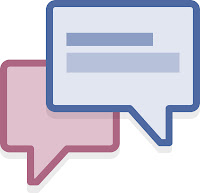 Live chat link can be added to timeline pages as a tab using special Facebook application, "Static HTML: iframe tabs".
Live chat link can be added to timeline pages as a tab using special Facebook application, "Static HTML: iframe tabs".To do this, please follow the instruction:
- Open Home page of your Facebook profile
- Use Search option at the top of the page to find the application named "Static HTML: iframe tabs" (Note! If you are already using this app on your page, please look for "Static HTML…[Second Tab]", "Static HTML…[Third Tab]", etc. applications)
- Open "Static HTML: iframe tabs" application page and click "Add Static HTML to a Page" button there. A drop down list of your pages will appear.
- Choose the needed page from the list and click "Add Static HTML: iframe tabs" button under the list. You will be redirected to your page
- Find the new box named "Welcome" (a white star on a grey background) in your page Favorites under the cover image and click it
- Copy Chat Button Code for Facebook Pages from your account Control Panel / Setup Instructions page on our website
- Paste the copied code to "Enter your content here" field if you wish the chat button to be visible to all Facebook users, or to "[Optional] Fans-only content" field if you wish the chat button to be visible to your page fans only
- Click "save changes" button at the top right corner. You can use "preview" button to preview the tab as the page fan or as a random Facebook user then
That's all! Now by clicking "Welcome" tab icon your page visitors will open a page with the chat button.
Note! Being the page admin, you will always see the chat button code instead of the button itself by clicking the chat box on your page. To see how the chat button appears to your page visitors, please visit your page as a random visitor, not admin.
To change the tab name from "Welcome" to something more appropriate, please do the following:
- Open your Facebook page
- Click a small arrow button to the right of your page Favorites to open the full list of available tabs
- Move the mouse to "Welcome" tab, click a button with a pencil at the top right corner of it and choose "Edit Settings" menu item. "Edit Static HTML: iframe tabs Settings" dialog will open
- Enter a new name to "Custom Tab Name" field in the dialog and press "Save" button next to it
- Then click "Okay" button
- Open your Facebook page
- Click a small arrow button to the right of your page Favorites to open the full list of available tabs
- Move the mouse to "Welcome" box, click a button with a pencil at the top right corner of the tab and choose "Edit Settings" menu item. "Edit Static HTML: iframe tabs Settings" dialog will open
- Click "Change" link next to "Custom Tab Image" text in the dialog, a new page named "Upload a Custom Image" will open
- Click "Change" link on "Upload a Custom Image" page, "Upload a Page Tab Image" dialog will open
- Upload an image using this dialog. Please note that the image must fit the requirements mentioned in the dialog
- After uploading the image, it will automatically appear on "Upload a Custom Image" page. You can close this page then and switch to your Facebook page
- Click "Okay" button in "Edit Static HTML: iframe tabs Settings" dialog
Credit to:
By Provide Support, LLC Like there page for more information like this
Or you can join the thread at http://www.facebook.com/notes/provide-support-llc/how-to-add-a-chat-button-to-your-facebook-page/163505993687847
Comments
Post a Comment